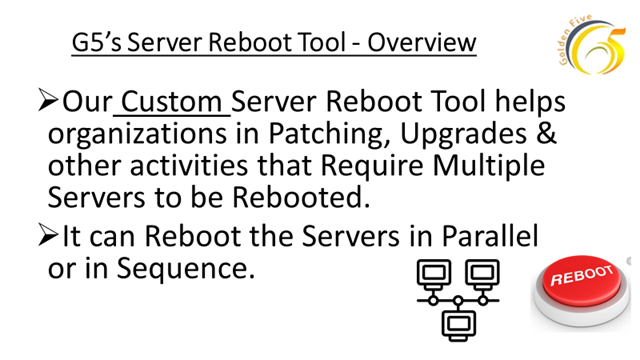
This software has been written using
XAML/WinForms for GUI and PowerShell for actual work.
Below are the features and benefits of
the software:
-
G5 server reboot tool help organizations in patching, upgrades and other activities that require multiple servers to be rebooted. It can reboot the servers in parallel or in sequence.
Example:
-
You want to reboot Server1
then server 2, server 3 and so on.
-
You want to reboot Server 1,
server 2 and server 3 in sequence but server4, server 5 and server 6 in
parallel.
-
You want all the servers to
be rebooted in parallel.
-
You want multiple sequence
to be executed.
-
You want to stop and start
windows services.
-
You want to schedule the
reboot.
-
You want to reboot Server1
then server 2, server 3 and so on.
-
It will monitor the whole process and report the success/failure.
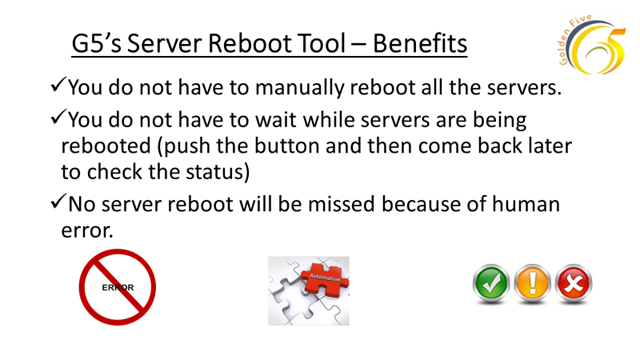
Prerequisites:
-
PowerShell 3.0 and above.
-
Windows Server 2012 R2 and above.
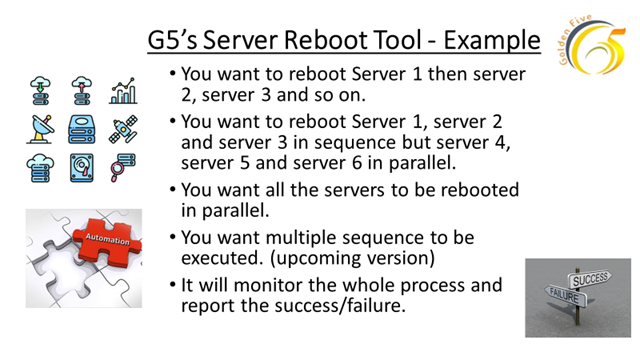
Precaution:
-
Avoid renaming any file or
folder.
-
Close the tools GUI window by
clicking Red X on top right else tool might be running in the background.
Download:
Download the
trial version (Locked to 3 servers) of the tool from the below
link:
Installation:
-
Launch the downloaded file
G5ServerRebootTool.exe
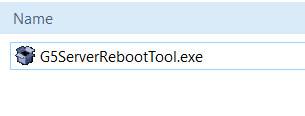
-
After Clicking G5ServerRebootTool.exe it may open the popup. Click Run here.
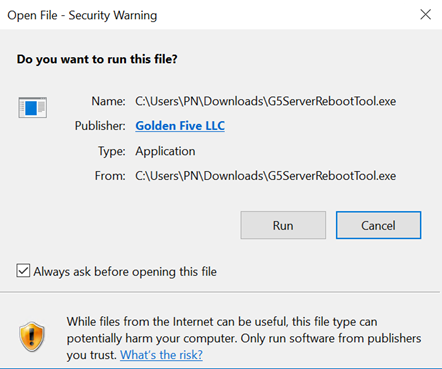
-
Then the below wizard will open, click Next here.
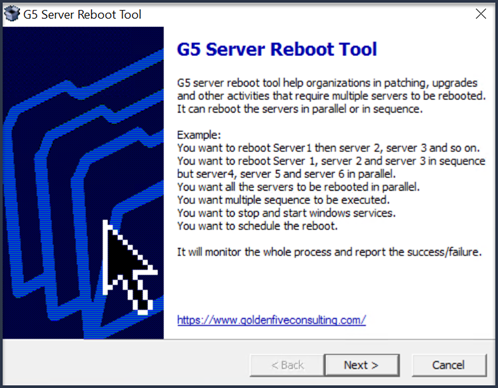
-
Give the path to extract the software then click next and it will create a folder named G5ServerRebootTool.
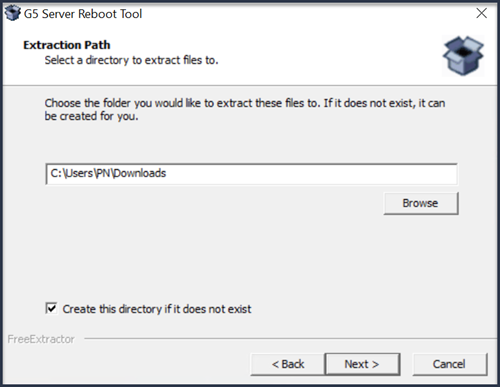
Steps to Use the software
-
Click the
G5ServerRebootTool.exe from the extracted folder.
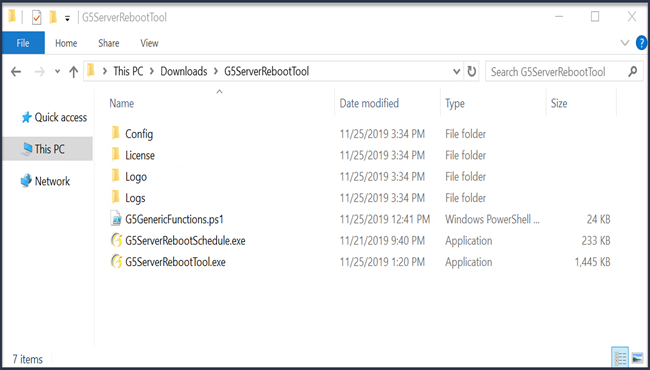
-
It will open the below screen.
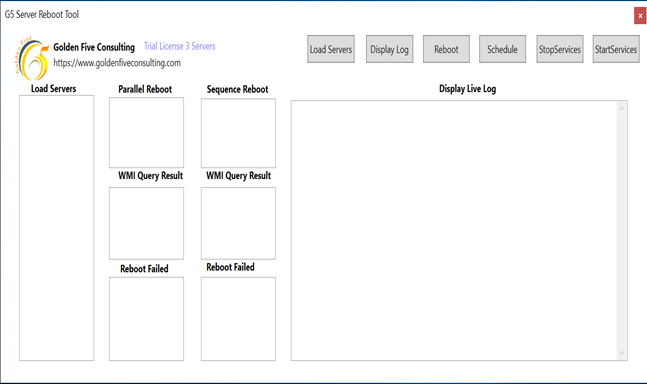
-
Now go to G5ServerRebootTool and open the Config Folder
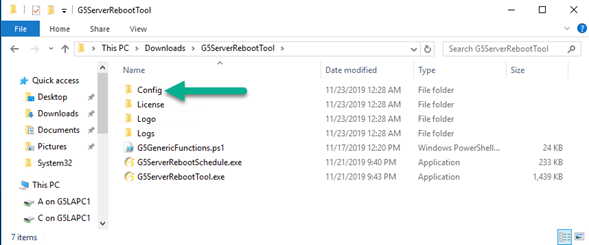
-
Config Folder will have the following 3 INI files:
RebootNormal
RebootNormalSequence
RebootSequence
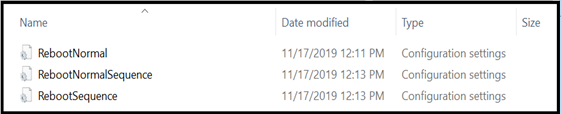
-
Update the INI File with your server names. (Three example INI has been shown that can be edited)
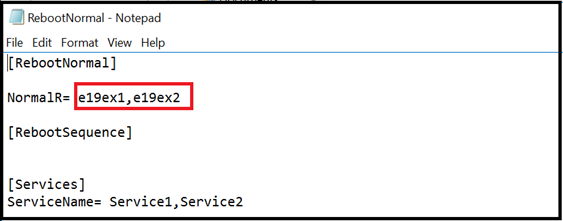
-
Click on Load Servers and select INI from the config folder.
-
RebootNormal
example shows all servers to be rebooted at the same time.
-
RebootSequence example
shows servers to be rebooted in sequence.
-
RebootNormalSequence
example shows parallel and reboot both.
-
RebootNormal
example shows all servers to be rebooted at the same time.
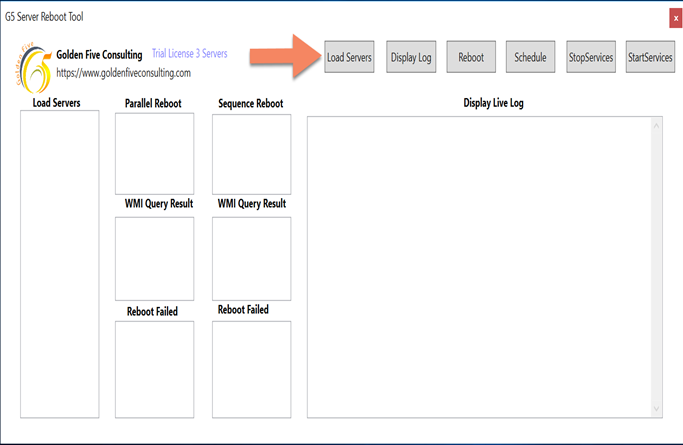
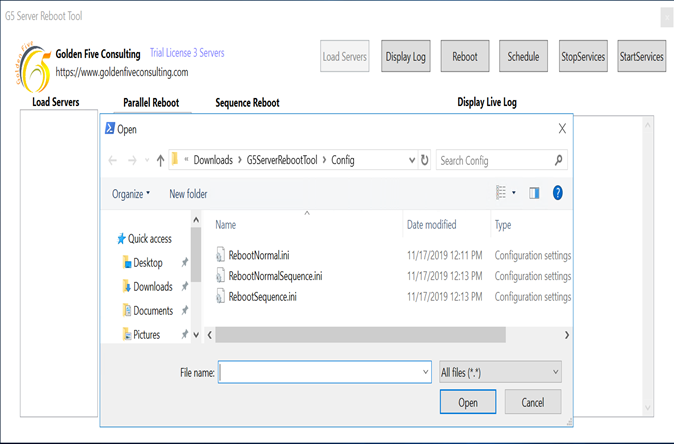
-
Click on
Display
log
-
Now, Reboot or schedule or stop services
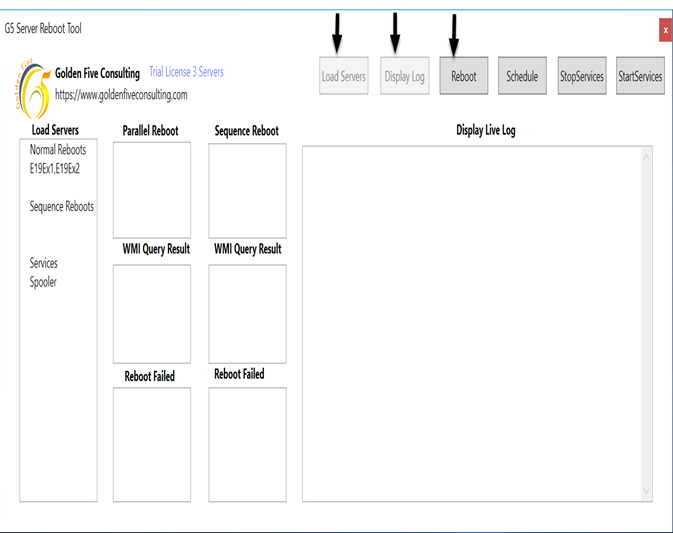
-
If you hit reboot, it will start
rebooting the servers based on the selected INI. (Log will be displayed in real time
as shown below)
-
Once reboot is completed, the status will be shown as in screenshot.
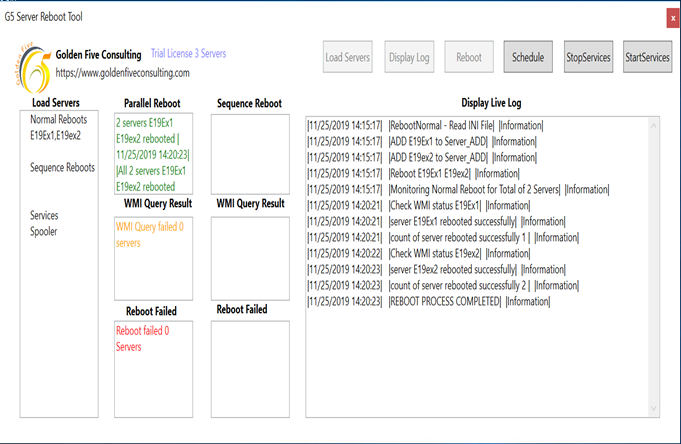

-
This is how we can use this tool to
remotely reboot multiple servers in
Parallel or in Sequence.
-
Once you complete using the tool
then please make sure to close the tools GUI window by clicking Red X on top
right.
Scheduling
-
Launch the tool again as we want to
schedule the reboots instead of running it real time.
-
On closing all the logs will be
saved under the logs folder.
-
Launch again, Load servers and this
time, hit schedule.

-
Select the date and
time
à
hit OK. (format is mm/dd/yy, if you require
dd/mm/yy then please contact us we will share different version)
-
Date format is important for
scheduling the reboots.
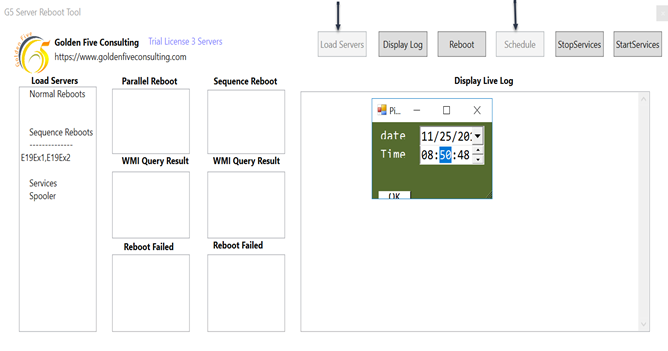
-
In the Scheduled folder it will
create file “G5ServerRebootTool“.
-
This will execute as per the
date/time you selected. (Note:
do not log off from the machine, it can be in disconnected state for the schedule task to run )
-
Once you see the below screen in the display log, you are good to close the tool. This is a scheduled task, so tool will not display the log rather log will be created in the G5ServerRebootTool à Logs folder.
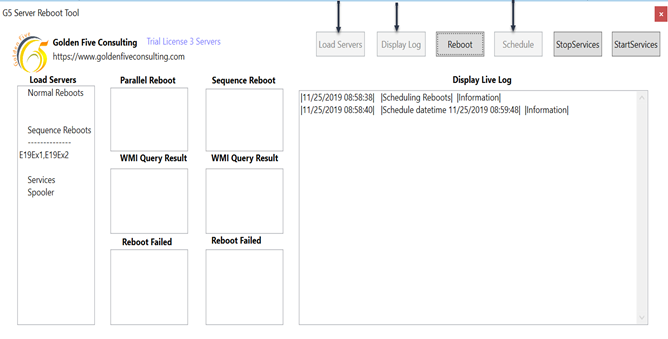
-
Open
G5ServerRebootTool folder then go to Logs, open file named like
ServerRebootschedule-Log_11-25-2019_9-05AM_.log. This will show the reboot log.
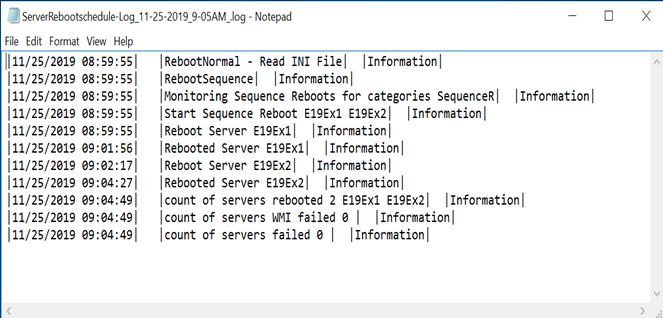
Services Stop and Start
-
To execute Stop Services and Start services, we need to make sure the server name and service name are listed correctly in the ini file.
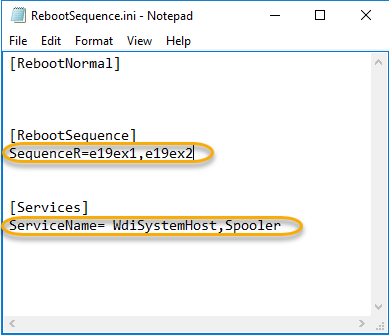
-
Here is how it looks when we stop
and start the services. Some services may through an error, if they already got
restarted by Microsoft Windows.
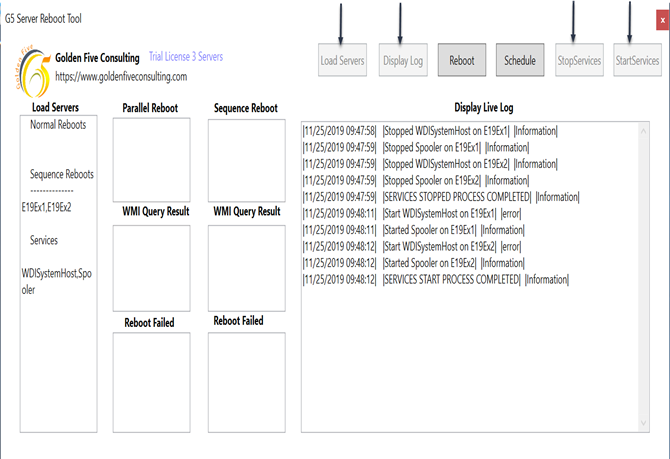
-
You can use it independently to stop
services before then server reboot and start services after the server reboot. (in
order to check that all services are running if not start those services)
Version 2.0
We will be adding more features based on
feedback and will release free updates for customers who will buy the software. Some of
the features are listed here:
-
SMTP Reporting
-
Services Restart
Pricing:
Pricing is mentioned below:
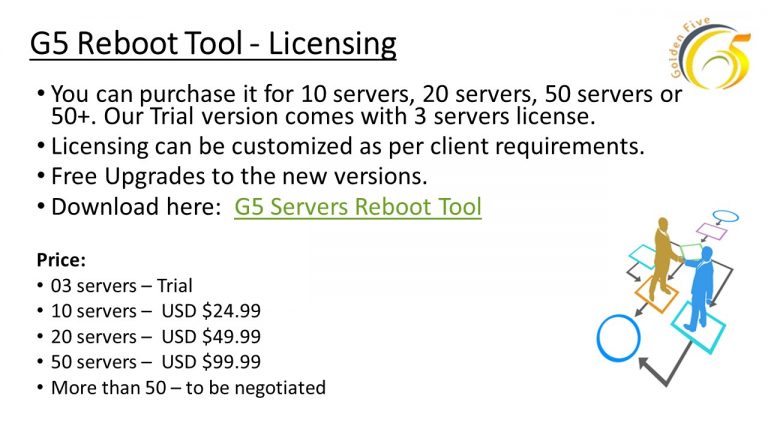
If you want to buy the licensed version
then contact our sales team at sales@goldenfive.net

